How to Speed Up Your WordPress Website
A fast-loading website is crucial for user experience, SEO, and overall site performance. Slow websites tend to lose visitors, hurt your SEO rankings, and reduce conversion rates. Fortunately, there are several strategies you can implement to significantly speed up your WordPress website. Here’s a comprehensive guide to help you get started.
1. Choose the Right Hosting Provider
Your web hosting plays a massive role in your site’s speed. Shared hosting can be affordable but might not offer the performance needed for larger websites or traffic spikes. Consider upgrading to one of these options:
Managed WordPress Hosting (e.g., Kinsta, WP Engine): These hosts optimize their servers specifically for WordPress.
VPS Hosting (Virtual Private Server): Offers better performance compared to shared hosting.
Cloud Hosting (e.g., AWS, Google Cloud): Scalable solutions for high traffic sites.
Tip: Always choose a hosting provider that has strong WordPress optimization.
2. Use a Lightweight Theme
Themes with heavy features (like animations, complex layouts, and multiple scripts) can slow down your site. Opt for lightweight, well-coded themes that are optimized for speed.
Recommended Themes: Astra, GeneratePress, or OceanWP are popular for being fast and flexible.
Avoid: Bloated themes like those with excessive built-in features you might not need.
3. Install a Caching Plugin
Caching helps your website load faster by storing static files (like HTML, CSS, and JavaScript) that don’t change frequently. These files can be served to users without having to regenerate the page on each visit.
Top Caching Plugins:
WP Rocket: A premium caching plugin that offers comprehensive features like cache preloading, minification, and lazy loading.
W3 Total Cache: A free plugin that offers full caching features, including page caching, database caching, and object caching.
LiteSpeed Cache: Great if your hosting server is running LiteSpeed, as it integrates seamlessly with it.
4. Optimize Your Images
Large images are one of the most common reasons for slow websites. Make sure to:
.Resize images before uploading them to WordPress.
Compress images without sacrificing quality using tools like TinyPNG or plugins like Smush.
Use WebP Format: WebP images are smaller than traditional JPEG and PNG formats, which helps speed up load times.
Plugins to Optimize Images:
Smush: Automatically compresses and resizes images upon upload.
Imagify: Another great option for optimizing images in bulk.
5. Minify CSS, JavaScript, and HTML
Minifying removes unnecessary spaces, comments, and line breaks in your website’s code, reducing file sizes and improving load speed.
Plugins for Minification:
Autoptimize: Easily minifies CSS, JavaScript, and HTML files.
WP Rocket: This plugin also offers file minification along with caching and other optimization features.
6. Leverage Browser Caching
Browser caching allows frequently used resources (like CSS, images, and JS files) to be stored on visitors’ browsers. This reduces the need to download them again on subsequent visits, improving load times.
To Enable Browser Caching:
Add caching rules to your .htaccess file (for Apache servers) or use caching plugins like WP Rocket or W3 Total Cache, which will automatically configure this for you.
7. Use a Content Delivery Network (CDN)
A CDN stores copies of your site on multiple servers located around the world. When a user visits your site, the CDN serves content from the server closest to them, reducing latency and speeding up load times.
Popular CDNs:
Cloudflare: Offers free and paid plans with global servers, security features, and performance optimization.
StackPath: Formerly MaxCDN, it provides a fast CDN service with advanced features.
8. Database Optimization
Over time, your WordPress database can get bloated with unnecessary data such as post revisions, spam comments, and unused tables. Optimizing your database can help speed up queries and reduce server load.
Plugins for Database Optimization:
WP-Optimize: Automatically cleans up your database and optimizes its performance.
WP-Sweep: Helps you delete old revisions, drafts, and other unused data.
9. Remove Unused Plugins and Themes
Having too many plugins and themes on your WordPress site can add unnecessary bloat, leading to slower load times. Regularly review your plugins and remove anything that’s not essential. Unused themes should also be deleted.
Tip: Deactivate and delete any plugins that are no longer in use.
10. Enable GZIP Compression
GZIP compresses files before sending them to the browser, which reduces the size of HTML, CSS, and JavaScript files and speeds up the loading time.
How to Enable GZIP: You can enable it by adding the following code to your .htaccess file or by using plugins like WP Rocket or W3 Total Cache.
11. Lazy Load Your Images and Videos
Lazy loading is a technique that delays the loading of images and videos until they are visible in the browser’s viewport. This can improve page load times, especially on image-heavy websites.
Plugins for Lazy Loading:
a3 Lazy Load: A popular plugin that enables lazy loading for images, videos, and iframes.
WP Rocket: Has built-in lazy loading features.
12. Upgrade PHP Version
Running your WordPress site on an outdated PHP version can slow down performance. WordPress recommends using PHP 7.4 or higher, as newer versions are much faster and more secure.
To Upgrade PHP:
Check with your hosting provider to see which PHP version your site is using and request an upgrade if necessary.
Conclusion
By following these steps, you can significantly improve the speed and performance of your WordPress website. Keep in mind that speed optimization is an ongoing process, so it’s essential to monitor your site regularly using tools like Google PageSpeed Insights or GTMetrix. With a faster website, you’ll enhance user experience, improve your SEO rankings, and keep visitors coming back for more!