How to Use WordPress with Cloud Hosting for Better Performance
Cloud hosting has become an increasingly popular choice for hosting WordPress websites due to its scalability, reliability, and improved performance. Cloud hosting offers flexibility by distributing your website’s resources across multiple servers, rather than relying on a single physical server, which results in faster load times, greater uptime, and more scalability.
Here’s how you can use WordPress with cloud hosting for better performance:
1. Choose a Reliable Cloud Hosting Provider
The first step is selecting the right cloud hosting provider. There are several options to choose from, but the key is to go with a provider that offers WordPress-specific optimizations, easy management, and scalable resources. Popular cloud hosting providers for WordPress include:
Amazon Web Services (AWS): A highly scalable and flexible option, but requires more technical knowledge to set up and manage.
Google Cloud Platform (GCP): Another powerful cloud hosting service with a pay-as-you-go model and reliable performance.
Microsoft Azure: Similar to AWS and GCP, Azure provides scalable cloud hosting with a range of services.
DigitalOcean: A user-friendly cloud hosting platform known for its simplicity and cost-effectiveness, often favored by developers.
SiteGround Cloud Hosting: A managed WordPress hosting solution built on cloud infrastructure, offering excellent speed and customer support.
Kinsta: A premium managed WordPress hosting provider powered by Google Cloud, known for its performance and optimization.
2. Set Up Cloud Hosting for WordPress
After choosing your cloud hosting provider, the next step is to set up your hosting environment.
Option A: Managed Cloud Hosting (Easiest Option)
For ease of use, managed cloud hosting providers like Kinsta, SiteGround, or WP Engine are ideal. These services are optimized specifically for WordPress and take care of the technical configuration for you.
Sign Up and Choose a Plan: Choose the plan that fits your website’s expected traffic, storage, and resource needs.
Install WordPress: Managed hosts typically offer one-click WordPress installations, meaning you don’t need to handle any server setup or configuration.
Option B: Self-Managed Cloud Hosting (More Control, More Work)
If you opt for self-managed cloud hosting like AWS, Google Cloud, or DigitalOcean, you’ll need to set up WordPress yourself, but it gives you full control over your server configuration. The process usually involves:
Create an Account on your cloud hosting provider’s platform.
Launch a Virtual Machine (VM) or Instance: Select a server size based on your needs (the more resources, the better the performance). Choose an operating system (Ubuntu is a common choice for WordPress).
Install a Web Server: Typically, this will be Apache or Nginx. Nginx is generally faster and more efficient for high-traffic websites.
Install PHP: WordPress requires PHP, so you’ll need to install PHP 7.4 or higher.
Install MySQL: WordPress runs on a MySQL database, so you’ll need to install MySQL or MariaDB.
Install WordPress: Download WordPress from the official site, upload it to your server, and configure it through the installation process.
Cloud platforms like AWS and Google Cloud also offer pre-configured WordPress images, which can save you time by automatically installing WordPress, PHP, and MySQL.
3. Optimize WordPress for Cloud Hosting Performance
Once your WordPress site is hosted on the cloud, you’ll need to configure several optimizations to get the best performance. Here’s how:
A. Use a Content Delivery Network (CDN)
A CDN improves load times by distributing your website’s static files (images, CSS, JavaScript) across multiple servers around the world, allowing users to access these files from a server geographically closer to them.
Popular CDN Providers:
Cloudflare: Offers a free plan with excellent global coverage and security features.
KeyCDN: Another affordable and fast CDN provider.
StackPath (formerly MaxCDN): Known for good performance with WordPress.
Most cloud hosts offer built-in CDN integration or easy setup, especially for managed solutions like Kinsta or SiteGround.
B. Enable Caching
Caching reduces the need to generate the same content repeatedly, thereby reducing load times and server load.
Install a Caching Plugin: Popular caching plugins for WordPress include WP Rocket, W3 Total Cache, and LiteSpeed Cache.
Enable Object Caching: Using a tool like Redis or Memcached for object caching can significantly speed up your website, especially if you have dynamic content.
Most cloud hosting platforms support caching mechanisms, and some even have built-in features for caching or offer easy integration with caching plugins.
C. Optimize Images
Large images can slow down your website. To optimize your site’s performance, reduce image sizes while maintaining quality.
Install Image Optimization Plugins:
Smush: Automatically compresses and resizes images.
ShortPixel: Another plugin that provides image optimization.
Imagify: A plugin that compresses images in bulk.
Consider using the WebP image format, which is faster and more efficient for web use than traditional formats like PNG or JPEG.
D. Use PHP 7.4+ or PHP 8.x
Cloud hosting providers usually offer multiple versions of PHP. PHP 7.4 or higher significantly improves performance and is recommended for WordPress.
Upgrade PHP Version: Check if your hosting provider supports the latest stable PHP versions. Many WordPress sites see a performance boost when upgrading to PHP 7.4 or PHP 8.x.
4. Leverage Auto-Scaling and Load Balancing
One of the significant benefits of cloud hosting is the ability to scale resources up or down based on traffic demands. This means that during high traffic periods, you can automatically increase your server resources without manual intervention.
Auto-Scaling: Cloud platforms like AWS, Google Cloud, and DigitalOcean offer auto-scaling, which automatically adjusts the resources allocated to your site (like CPU, RAM, and storage) based on website traffic.
Load Balancing: Load balancing distributes traffic evenly across multiple servers, ensuring that no single server is overwhelmed during peak traffic times.
While managed WordPress hosts like Kinsta and WP Engine also offer auto-scaling and load balancing, if you’re using AWS or Google Cloud, you can configure these features directly through their interfaces.
5. Regular Backups and Security Measures
Cloud hosting providers typically offer secure and reliable data storage, but it’s important to ensure your WordPress site is regularly backed up.
Set Up Automatic Backups: Use a plugin like UpdraftPlus, BackupBuddy, or a backup solution offered by your cloud host.
Enable Firewalls: Services like Cloudflare or AWS WAF (Web Application Firewall) can provide additional protection.
Use SSL: Ensure your website is using SSL (HTTPS) to encrypt user data, which is particularly important for SEO and security.
6. Monitor Website Performance
Once everything is set up, it’s essential to regularly monitor your site’s performance to ensure that it is running smoothly and to identify any areas for further improvement.
Use Google PageSpeed Insights: A free tool that provides performance insights and suggestions for improving your WordPress site’s speed.
GTMetrix: Provides detailed performance reports, including page speed and optimization suggestions.
New Relic: A powerful tool for performance monitoring that provides in-depth reports on your site’s server performance.
Conclusion
Using WordPress with cloud hosting can significantly improve the performance, scalability, and reliability of your website. Cloud hosting offers the flexibility to scale your resources based on traffic, ensures high uptime, and boosts website speed by utilizing advanced technologies like CDNs, caching, and auto-scaling.
Whether you choose a managed solution like Kinsta or SiteGround or set up your WordPress site on cloud platforms like AWS or Google Cloud, optimizing your cloud-hosted WordPress site with caching, CDN, image optimization, and PHP updates will provide excellent results.