How to Migrate Your Website from Another Platform to WordPress
Migrating your website from another platform to WordPress can seem daunting, but with the right approach, it can be a smooth and manageable process. Whether you’re moving from a static HTML site, a platform like Wix or Squarespace, or even another CMS like Joomla or Drupal, WordPress offers flexibility, scalability, and a robust ecosystem of plugins and themes.
Here’s a step-by-step guide on how to migrate your website to WordPress:
Step 1: Backup Your Current Website
Before making any changes, back up your current website to ensure that you have a copy of all your data in case anything goes wrong during the migration process.
For Static HTML Sites: Use an FTP client (like FileZilla) to download all your website files, including images, scripts, and stylesheets.
For CMS Platforms (Wix, Squarespace, Joomla, etc.): Look for any export options provided by the platform. For example, with Joomla, you can export the content via a built-in export tool.
Step 2: Choose a WordPress Hosting Provider
The first technical step in migration is to select a hosting provider that supports WordPress. Most hosting providers offer one-click WordPress installations, and many even offer specialized managed WordPress hosting.
Popular Managed WordPress Hosts: WP Engine, SiteGround, Bluehost, Kinsta.
Shared Hosting: If you are on a budget, shared hosting like Bluehost or SiteGround will do the job, but for better speed and performance, consider managed hosting.
After signing up, install WordPress on your hosting server (most hosts offer one-click WordPress installation).
Step 3: Install WordPress and Choose a Theme
Once WordPress is installed, you’ll need to choose a theme for your site. The theme determines the look and layout of your site, so choose one that fits your needs.
Go to Appearance > Themes > Add New to browse free themes or upload a premium theme you’ve purchased.
Consider using lightweight, customizable themes like Astra, GeneratePress, or OceanWP if you want flexibility in design and speed.
Step 4: Export Content from the Old Platform
Now, you’ll need to export your content from your old platform. The method will vary depending on the platform you’re migrating from.
For WordPress to WordPress Migration:
If you’re migrating between WordPress sites, go to Tools > Export on your old site. Choose “All Content” and export an XML file.
For Wix, Squarespace, or Other Drag-and-Drop Builders:
These platforms don’t offer direct content export to WordPress, but you can manually export text, images, and other media. You’ll need to copy-paste content, export images, and move them over manually.
For HTML Sites:
You’ll need to move all HTML, CSS, JavaScript, and media files manually by downloading the files via FTP or cPanel (if provided by your hosting).
For Joomla or Drupal:
Look for migration plugins or services that can help export content (e.g., FG Joomla to WordPress or FG Drupal to WordPress plugins).
Step 5: Import Content into WordPress
Once you’ve exported your content, the next step is to import it into your WordPress site.
For WordPress to WordPress Migration:
Go to Tools > Import in your new WordPress dashboard, select the WordPress importer, and upload the XML file that you exported earlier.
For Wix, Squarespace, or HTML Sites:
Unfortunately, there is no direct tool to import content from these platforms to WordPress. You’ll need to:
Manually copy text from your old site into WordPress posts or pages.
Upload media (images, videos) using the Media Library in WordPress.
For Joomla or Drupal:
Use plugins like FG Joomla to WordPress or FG Drupal to WordPress for automated content import.
These plugins can help move your posts, pages, categories, images, and other content, but you may still need to clean up some formatting afterward.
Step 6: Set Up Permalinks and Redirects
To avoid broken links and preserve your SEO rankings, set up proper redirects from your old website to your new WordPress website.
Permalinks: Go to Settings > Permalinks in your WordPress dashboard. Choose a structure like “Post name” which is SEO-friendly.
301 Redirects: Use a plugin like Redirection or add redirects to your .htaccess file if your old site had different URL structures. This will redirect visitors from old URLs to the new ones on your WordPress site.
Step 7: Manually Set Up the Design
WordPress themes are different from the design templates of other platforms like Wix or Squarespace. You’ll need to:
Set up your homepage: Go to Settings > Reading and choose your homepage display settings.
Create your main navigation menus: Go to Appearance > Menus to create your site’s navigation.
Add widgets: Go to Appearance > Widgets to set up things like sidebars, footers, or custom areas.
Step 8: Rebuild Your Website’s Functionality
If your old website had functionality (like contact forms, galleries, e-commerce, etc.), you’ll need to install plugins to achieve similar results.
Contact Forms: Use plugins like Contact Form 7 or WPForms.
E-commerce: Install WooCommerce if you need to set up an online store.
SEO: Use Yoast SEO or RankMath to optimize your site for search engines.
Social Sharing: Add social sharing buttons with plugins like Social Warfare or Sassy Social Share.
Step 9: Test Your New WordPress Site
After migration, test your new site thoroughly:
Check the Design: Ensure your theme is working correctly across all devices (desktop, tablet, mobile).
Test All Links: Ensure that all links (internal and external) are working.
SEO Audit: Run a quick SEO audit with a tool like Google Search Console or Ahrefs to identify and fix any issues.
Step 10: Launch Your New Site
Once you’re satisfied with the migration, it’s time to go live!
DNS Update: If your domain is still pointing to your old platform, update the DNS records to point to your new hosting provider (this usually involves changing the A record or nameservers).
Monitor Performance: Keep an eye on your site’s performance using Google Analytics, Google PageSpeed Insights, or GTMetrix.
Bonus: Post-Migration Considerations
Backups: Set up a backup plugin like UpdraftPlus or BackupBuddy to automatically back up your site.
Security: Install a security plugin like Wordfence or iThemes Security to protect your new WordPress site.
SEO: Use SEO plugins like Yoast SEO to fine-tune your metadata, sitemap, and content.
Conclusion
Migrating a website from another platform to WordPress can take time and effort, but with careful planning and the right tools, it’s achievable. Whether you’re moving from a website builder like Wix, Squarespace, or Joomla, or even from a static HTML site, WordPress gives you the flexibility to create a modern, feature-rich website.
Make sure to test everything thoroughly and set up redirects to preserve SEO rankings. If you’re feeling overwhelmed, consider working with a developer or using professional migration services to ensure a smooth transition.